Starting Price
$70.00 per half year
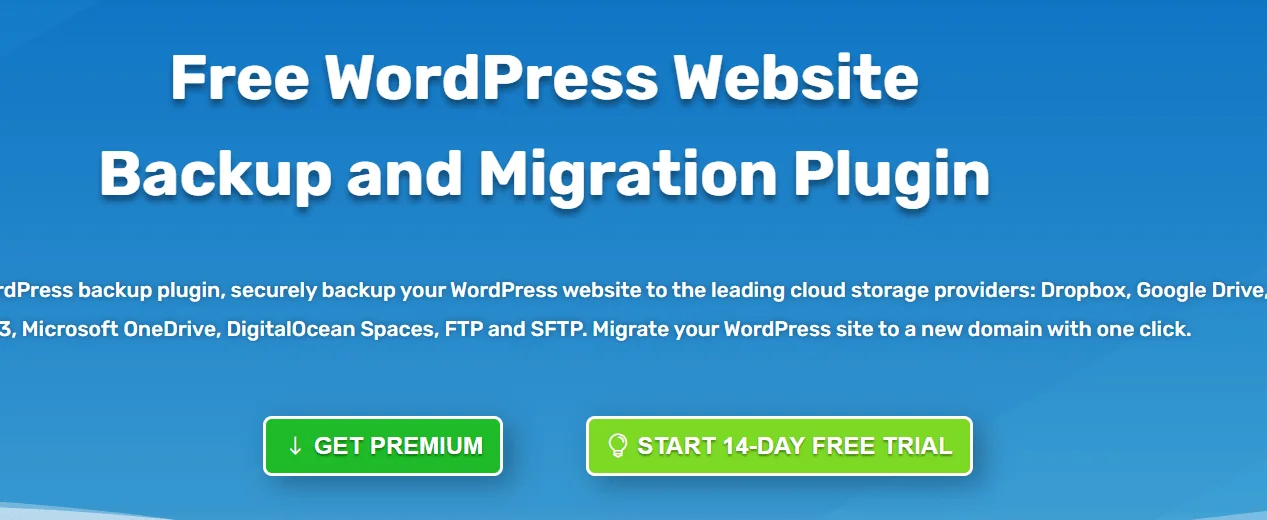
The WPvivid WordPress plugin is an all-in-one approach for backups, restorations, and website migration. It has a ton of cool features, all rolled together in an easy-to-use interface, making it ideal for beginners.
It also migrates a copy of your WordPress account to a different server (a new domain), plans backups, and email backups to a leading remote storage provider, and deletes unused images before backup and migration.
This is a really fast and simple method for migrating the WordPress website. Furthermore, there isn't any tinkering with FTP or other technological matters, making it incredibly user-friendly for beginners.
However, based on how it performs website migrations, the plugin is mostly intended for developers who can build a WordPress website on their own domain and then rapidly and efficiently migrate it to their client's platform.
So, without a question, the WPvivid Backup plugin is one of the finest backup plugins for WordPress. It includes all of the tools that you'll need and has a great user interface that makes using the plugin a breeze.
WPvivid offers you to build a copy of your WordPress account in seconds. You also have the option of backing up the whole site (database and archives), all files, or only the database.
With a single click, you can switch your WordPress account to a different domain. WPvivid Backup Plugin supports site relocation from a development environment to a new host, from a development environment to a new domain, or from one live server to another. You can also convert a domain from a.com to b.com, a.com to a.com/directory, and a.com to b.com/directory.
It sets a schedule for your website's backups to run automatically. So the Backups can be scheduled to run every 12 hours, regular, weekly, fortnightly, or monthly, and you can also choose backup products and destinations from WPvivd.
With the help of WPvivid, Off-site copies can be sent to a different site. WPvivid Backup Plugin works with the most common cloud storage services, including Dropbox, Google Drive, Amazon S3, Microsoft OneDrive, Digital Ocean Spaces, FTP, and SFTP.
With a single click, you can restore your WordPress account from a backup through the help of WPvivid.
You can scan your WordPress media library for unused files, and then select whether to clean unique or all unused images with the help of it.
| Trial | Basic | Freelancer | Small Business | Ultimate | |||||
|---|---|---|---|---|---|---|---|---|---|
| 0.00 | $49.00 per year | $69.00 per year | $99.00 per year | $149.00 per year | |||||
|
|
|
|
| |||||
| Get Started | |||||||||
Radhesh
OUTSTANDING
Affordable Price
20 Apr 2024
Robust and stable WordPress backup and migration solutions at an affordable price. I loved it. I recommend buying this service.
Deepak
OUTSTANDING
All in One Service at One Place
10 Apr 2024
I benefited from having all of the services in one place. There is no need to waste time searching other websites for different tools.
Yash
OUTSTANDING
Awesome Features
01 Mar 2024
Awesome Feature like Advanced Backup & Migration made our work easy & fast. Anyone can Try this and enjoy the Service.
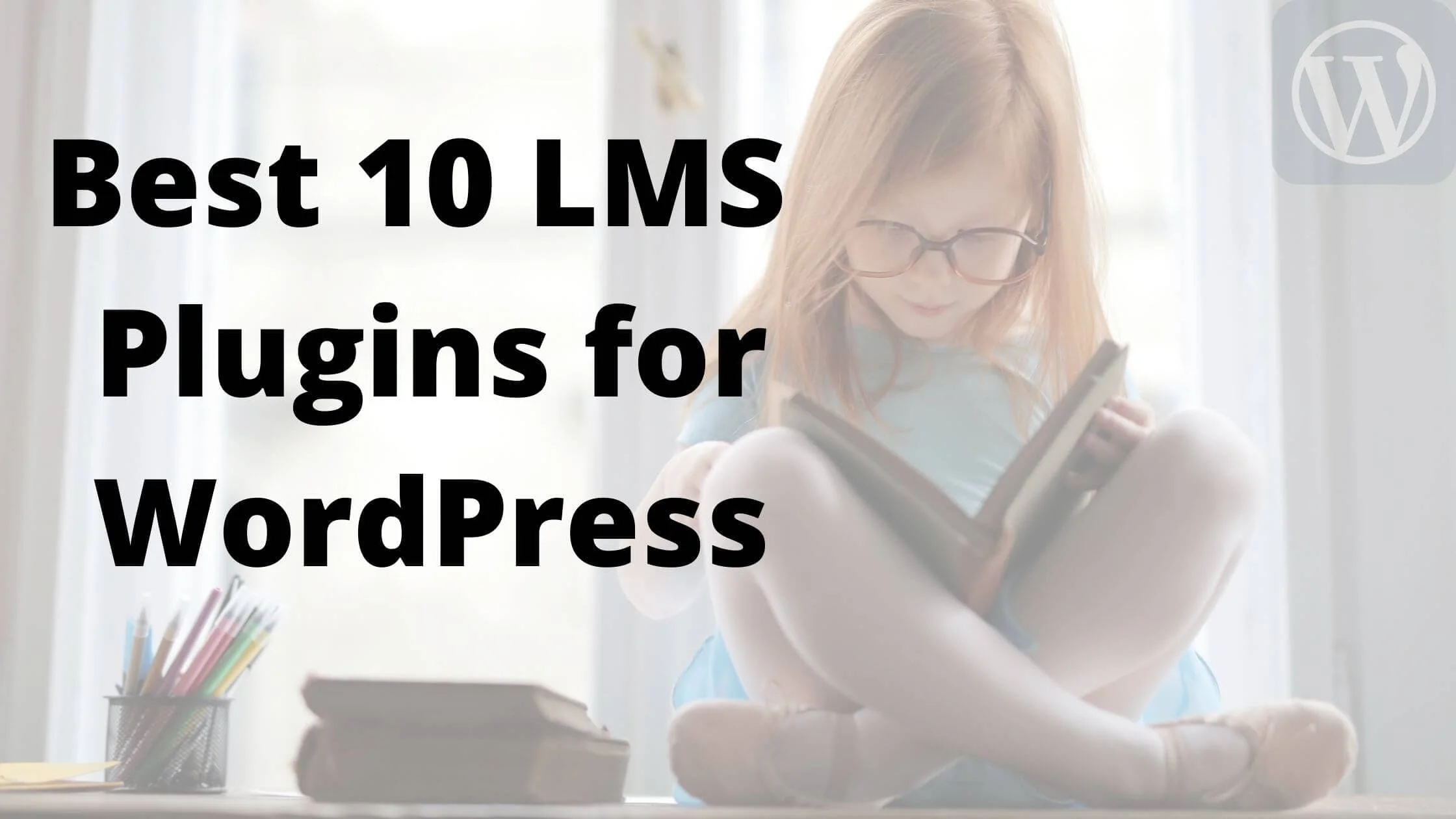
5 Best LMS Plugins for WordPress to Create & Sell Courses Online
9 Practical Tips and Hacks to Speed up your WordPress Site

Do You Blog? Consider WordPress Web Hosting
Thej
OUTSTANDING
It is a perfect tool for backup
05 Jun 2024
It is a perfect tool for backup, migration, and restoration. It works quickly and smoothly when used. It provides reliable service at a reasonable price, and they respond quickly to our inquiries. Their add-ons are amazing and highly beneficial.
Reply as brand